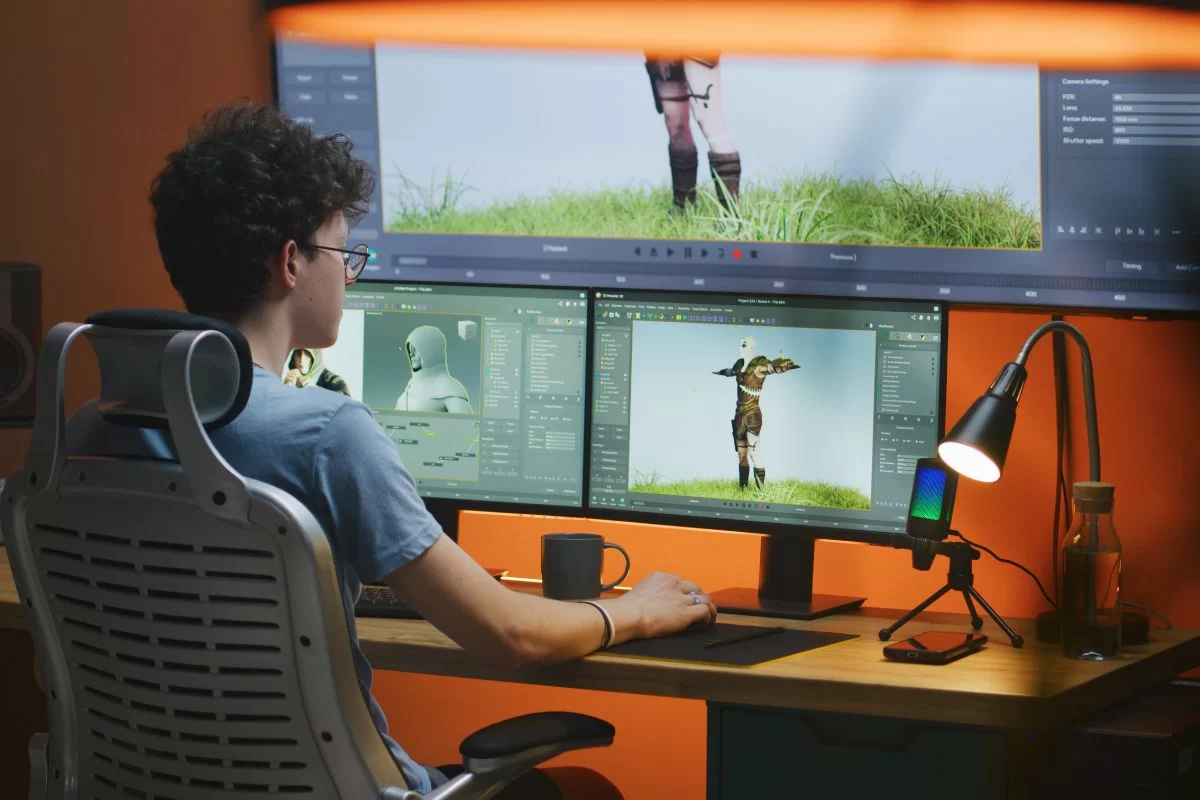
SFM Compile: Mastering Compilation Techniques for Source Filmmaker Projects
Introduction
If you’re diving into the world of Source Filmmaker (SFM), you’ve likely encountered the term “SFM compile” while rendering your projects. Compilation in SFM refers to the process of transforming your animated scenes, models, and effects into a polished, playable video format. It’s a crucial step that directly impacts the quality, size, and performance of your final output.
Whether you’re a beginner creating your first short film or an experienced animator optimizing high-end productions, understanding the SFM compile process is essential. This article breaks down what SFM compile means, how it works, common settings, and how to troubleshoot common issues—all to help you deliver cinematic animations with professional quality.
What is SFM Compile?
The SFM compile process is essentially about rendering your sequence into a video or a series of images. This compiled output is what you’ll upload to YouTube, share with your community, or use in professional projects. SFM uses a rendering engine based on Valve’s Source Engine, and compilation handles things like lighting, particle effects, camera motion, and sound synchronization.
Why Compiling Matters
-
Final Output Quality: Proper compiling ensures smooth animations and crystal-clear visuals.
-
Performance: During editing, SFM runs in real-time which may not show final lighting and effects accurately. Compiling reflects the actual visual fidelity.
-
Portability: Only after compiling can the project be exported or published.
Key Elements in the SFM Compile Process
1. Work Camera vs. Render Camera
Before compiling, make sure you’re rendering from the correct camera. The work camera is for previewing, while the render camera is what will be used during compilation.
2. Image Sequence vs. Movie Compilation
SFM gives you two options when compiling:
-
Image Sequence: Best for high-quality production; outputs individual PNG or TGA frames.
-
Movie File: Direct compilation to AVI or MP4. Faster but less customizable and may lower quality.
3. Codec and Format Selection
When exporting as a movie:
-
AVI Uncompressed: High quality but large files.
-
H.264 MP4: Smaller files, better compatibility, slightly compressed.
-
QuickTime: Good for Mac users and certain editing platforms.
4. Resolution and Frame Rate
Default resolution is 720p, but SFM supports up to 4K (with system capability). Recommended settings:
-
Resolution: 1920×1080 for HD
-
Frame Rate: 30 fps or 60 fps depending on motion smoothness
How to Compile in SFM: Step-by-Step
Step 1: Open the Export Menu
-
Click
File>Export>Movie...
Step 2: Select Export Type
-
Choose between Image Sequence or Movie File
Step 3: Adjust Output Settings
-
File format
-
Resolution
-
Frame rate
-
Codec
Step 4: Choose Render Settings
-
Motion Blur: Optional, for cinematic effect
-
Depth of Field: Adds realism but increases render time
-
Lighting Options: Ensure “Final” lighting is selected
Step 5: Compile
-
Hit “Export” and wait for the process to finish. Render time depends on sequence length, resolution, and system specs.
Tips for Smooth SFM Compile Process
1. Optimize Your Scene
-
Limit excessive particle systems or dynamic lights.
-
Use proxy models during animation; replace with high-detail before compile.
2. Use Image Sequences for Better Control
-
Allows for editing in external programs like Adobe Premiere or After Effects.
-
Can resume rendering if interrupted.
3. Monitor Memory Usage
SFM can crash if too much RAM is used. Keep an eye on the task manager and close unnecessary apps during compiling.
4. Use Command Line for Complex Renders
Advanced users can use sfm.exe with parameters for batch rendering or to automate multi-shot projects.
Common SFM Compile Errors and Fixes
Error: “AVI Render Failed”
-
Fix: Use image sequence instead or change codec. AVI may fail if codec is unsupported.
Error: “Black Frames”
-
Fix: Check camera settings, lighting layers, and ensure “Final” render mode is selected.
Error: “Render Crashes at Frame X”
-
Fix: Inspect that frame for corrupt assets, missing models, or excessive memory use.
Sound Not Syncing
-
Fix: Audio should be 44.1 kHz WAV. Other formats may not compile correctly.
Export is Blurry or Pixelated
-
Fix: Check resolution and ensure you’re not exporting with high compression.
SFM Compile vs Rendering in Other Engines
Unlike modern engines like Blender’s Eevee or Unreal Engine 5, Source Filmmaker’s compile process is relatively straightforward but lacks GPU acceleration and advanced shaders. However, for Valve-based assets, it remains one of the most efficient tools for animators.
| Feature | SFM Compile | Blender Cycles | Unreal Engine |
|---|---|---|---|
| Real-time rendering | No | Limited (Eevee only) | Yes |
| Movie file export | Yes | Yes | Yes |
| Particle system support | Strong (Valve-based) | Strong | Very Strong |
| Learning curve | Low-Medium | High | High |
Use Cases of SFM Compile
-
YouTube Shorts and Skits
-
Animated Series
-
Game Trailers
-
Fan Projects or Mods
-
Valve Community Contests
By mastering SFM compile, creators can transform hobbyist animations into cinematic storytelling tools. It bridges the gap between raw editing and final production.
Frequently Asked Questions (FAQs)
What does compiling mean in SFM?
Compiling in SFM refers to rendering your animated scene into a video or image sequence for sharing or editing.
What’s the best output format for SFM compile?
Image sequences (PNG/TGA) provide the best quality and flexibility. For direct use, MP4 (H.264) is popular.
Why is my SFM render black or missing elements?
This often occurs due to incorrect camera selection, missing lighting, or rendering from the work camera.
How do I fix crashes during compile?
Reduce project complexity, switch to image sequence, and ensure you’re using supported codecs and audio formats.
Can I render 4K videos with SFM?
Yes, but it depends on your hardware. Go to render settings and manually input 3840×2160 resolution.
Why is sound missing in my compiled video?
SFM prefers WAV files at 44.1 kHz. MP3s or unsupported audio formats may be skipped during compile.
Is it better to use command line to compile?
For advanced users, yes. It allows for scripting, batch processing, and rendering multiple sequences in automation.
Conclusion
Understanding how to SFM compile your projects correctly is key to delivering professional-grade animations. From choosing the right output format to solving common errors and optimizing render quality, every detail matters. Whether you’re aiming to entertain, inform, or impress your audience, mastering the compilation process sets the stage for success. With the tips and steps in this guide, you’re well-equipped to take your Source Filmmaker projects from concept to cinematic reality.
Let SFM compile be the tool that turns your imagination into visual storytelling magic—one frame at a time.




